How To Deal With PS4 WS-37397-9 Error
I’ve noticed that the most recurring concern in our local PlayStation community is about the dreaded WS-37397-9 error. We’re here to help you learn more about the nature of the error as well provide some tried and tested methods to deal with it.
What in the actual hell is this WS-37397-9 error?
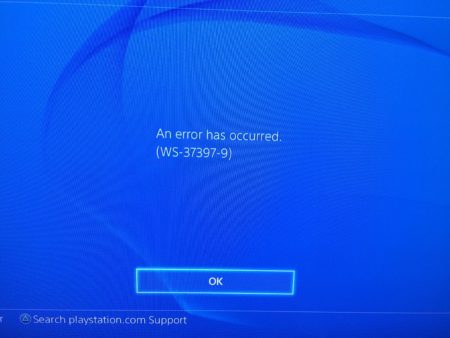
The WS-37397-9 error is most commonly associated with IPs that Sony Entertainment Network(SEN) has banned. Due to numerous successful hacking attempts at their network, SEN has started aggressively banning IPs that shows suspicious activity.
Why am I getting this error?
Chances are, it isn’t your fault that your IP is banned from accessing SEN. Most ISP use Carrier Grade NAT types (CGNAT) — a technique that allows them to crams dozens of users under one IP. All that user activity crammed under one address causes it to get flagged by SEN and blacklisted.
How in the world do I fix it?
There hasn’t been any reported case of IP’s getting unbanned, but there are a couple easy enough workarounds that you can try. Bear in mind that these aren’t guaranteed to work; what might have worked for others doesn’t necessarily mean it’ll work for you.
FOR Line Connections:
Start with rebooting your modem. Keeping your modem off for at least 15 seconds cause it to reassign a new IP, possibly one that hasn’t yet been banned by SEN. You can also try to manually switch your primary DNS to 8.8.8.8 and your Secondary DNS to 8.8.4.4 as this seemed to have work for some users. You can also try forwarding the PlayStation Network’s ports(look it up) or set your PS4’s IP to DMZ (look up how to do these as it’s different for every router model). The most permanent possible fix I can recommend is to request a static IP address from your ISP which is usually a paid-for privilege albeit one time only.
FOR Moblie Data:
Load up the PlayStation Store’s website in your phone’s browser. If what you see is somewhere along the lines of “Site Not Available”, turn your data off for at least 10 seconds then turn it back on and reload the site. Keep repeating this until the PlayStation Store finally loads in your phone’s browser. The PlayStation Store working in the browser also means the PlayStation Network will work in your console. This is the most effective workaround so far. Alternately, you can toggle your airplane mode on and off or switch your phone down to a 3G only setting in case the first method ends up not working for you.
If the above fixes don’t work, then your shit out of luck. You can’t really request a static IP for your mobile data, it just doesn’t work that way. Consider switching networks. The 1GB consumable data deals from both Smart and Globe seems to work the best and is actually good enough to take your game online, provided you’ve got a good 4G signal.
As I’ve mentioned, there is no guaranteed fix for this error, and it also seems to be different for everybody, but hopefully these general tips will work for most of you and at the very least, give the rest insight on the nature of this error. Hopefully, Sony finally addresses this issue and possibly make adjustments in their security measures to address it.
If you think you’ve got better alternatives to these methods, feel free to let us know by leaving a comment below.

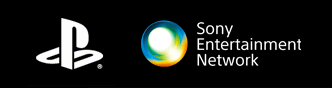


































A third party creates the blacklisting of iP. Sony just pays them for the list to save money instead of them actually doing the”guarding” themselves. Do a TRACERT and youll know who the third party is.
Resetting router/phone to get a new IP that is not Blacklisted will do the trick and the only trick unless you contact the blacklister to remove you from the blacklist which will take more time than just reseting the IP yourself and hipe for a good one. To check you can visit http://whatismyipaddress.com/blacklist-check or any similar site. You can also contact the ISP to give you a clean IP and request them to make it your static IP.
PsN sucks and if you do really want to play online on a console just go get an XBox. They dont use thirdparty blacklisting since they know, that wont solve the DDOS attacks.
Psn/xbl/nnid: zymesh
Also note web admins also pays the thirdparty blacklister then if listed mag CAPTCHA sila. Problem with sony eh block ka na agad. Check mo din maglogin sa psn via web using a banned IP. Makikita mo na hinaharangan ka agad ng login.API nila kasi blacklisted ka.same with mobile apps, hindi lang consistent yung error message minsan minsan.
bro pa help 5 days na ganyan ps4 ko pero nung monday nkpg laro pa ako ng H1Z1 tapos bigla n lng ng error ng ganito ung on ko ps4 ko next day ndi ko alam kung bkit sana matulungan mo ko
@zymesh meron bang other option? kasi di ko malaro yung need for speed kaurat
Try toggling your data on and off until the PlayStation Store loads. This means you’ll also be able to log in to PSN/SEN.
keep getting this error when I log in ngayon lang. naka download ako ng 3GB + worth of update sa Metal Gear 5 today then lumabas yan nung tapos ko idownload yung updates then sumubok mag metal Gear online. PLDT HomeBro gamit ko. any advise?
Wala pa din bang fix?
Unfortunately, no. Don’t expect this issue to go away anytime soon, either.